devcontainers
Dev Containers + VS Code - don't have it work on your machine, have it work on every machine
Introduction
I've recently been experimenting with the Dev Containers extension in VS Code for writing and testing code without the fear of bricking my machine.
What I like about it is that it enables you to run and test code, install various libraries and modules, and containerize your code for seamless deployment, all without overwhelming your development machine.
Pre-requisites
- Visual Studio Code
- Docker installed on machine
- Dev container extension
Docker Prework
- Install Docker: Docker is needed to create and manage your containers.
Start Docker:
On Mac - To verify if Docker is running, you can check the activity tray for the Docker whale icon. It may take a few minutes for Docker to start up.
Check in the system tray on Windows to ensure Docker is running.
Start Docker using the appropriate command.
- Mac/Linux: sudo systemctl status docker
- Windows: docker info
Extra Resources
Setting Up a Test Development Container for Python in VS Code
To get started with Dev Containers it's quite easy
git clone https://github.com/Microsoft/vscode-remote-try-node
Open the Command Palette (F1) to run the command Dev Containers: Try a Dev Container Sample...
and select the Python sample 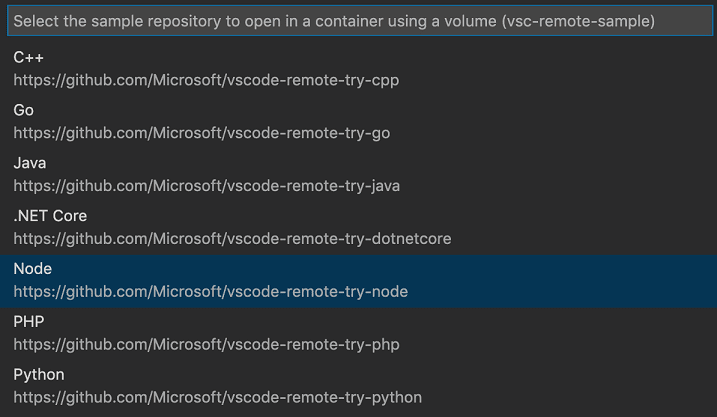
- Wait for container to build
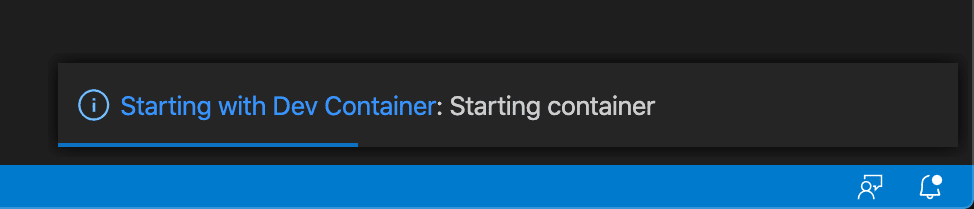
- Test your environment to confirm your Python version
Hope you found this post helpful! Happy coding! 🌟